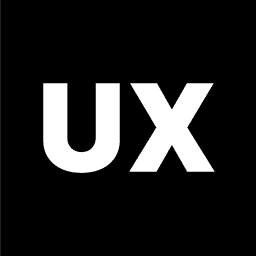UI Design
Introduction to UI Design
UI Design Process
Ideas and Concepts in UI Design
Wireframing
Visual Design
Interaction Design
Handoff to Development
Launch and Post-Launch
Text Styles in Figma
Color Styles in Figma
Components in Figma
Variants in Figma
Properties in Figma
Auto Layout in Figma
Basic Structure of Screens
Naming Conventions in Web Design
Naming Conventions in Mobile Design
Constraints in Figma
Fonts in Figma
Colors and Gradients in Figma
Working with Images in Figma
Effects in Figma
Creating a UI Kit
Creating a Style Guide
Using Grids and Rows
Color Theory in Design
Typography in Design
Composition in UI Design
References in Design
What is UI Design?
What is UI Design?
User Interface (UI) design is the process of designing the visual and interactive elements of a digital product, such as websites, mobile apps, or software. UI design focuses on how a product looks and feels, ensuring that users can interact with it smoothly and efficiently. It involves the design of screens, buttons, icons, typography, color schemes, and other elements that users interact with directly.
Key Elements of UI Design
UI design encompasses several key elements that contribute to a product's overall user experience. These include:
1. Visual Design
Visual design is the process of improving a product’s aesthetic appeal and usability through imagery, color, shapes, typography, and form. Good visual design enhances a product's functionality by making it more engaging and easier to navigate.
2. Typography
Typography refers to the style, arrangement, and appearance of the text within a product. It plays a critical role in UI design, as it impacts readability, accessibility, and the overall aesthetic of the interface. Designers select typefaces, sizes, line heights, and spacing to create a visually appealing and readable interface.
3. Color Theory
Color theory involves the strategic use of color in UI design to evoke emotions, convey information, and ensure accessibility. Colors are used to guide users' attention, create visual hierarchy, and establish a brand's identity. A well-chosen color scheme enhances the overall user experience.
4. Layout and Composition
The layout and composition of a UI design determine how information and interactive elements are arranged on a screen. Good layout design ensures that content is organized logically, making it easy for users to find information and complete tasks. It involves the use of grids, alignment, spacing, and balance to create a harmonious and efficient interface.
5. Icons and Imagery
Icons are simplified images used to represent actions, objects, or concepts within an interface. Imagery, such as photos and illustrations, is used to complement content and enhance the visual appeal of the product. Both icons and imagery should be consistent, clear, and aligned with the overall design language of the product.
6. Interactive Elements
Interactive elements, such as buttons, sliders, checkboxes, and dropdowns, are components that users interact with directly. These elements must be designed to be intuitive, responsive, and accessible, providing clear feedback to users to indicate when an action has been taken.
7. Branding
UI design also incorporates branding elements such as logos, colors, and fonts that reflect the company’s identity. Consistent branding throughout the UI helps reinforce the brand’s image and creates a cohesive experience for users.
8. Consistency
Consistency in UI design refers to the uniformity of design elements across different screens and components. Consistent use of typography, color schemes, button styles, and layout patterns helps users learn and understand how to interact with the interface more quickly, improving the overall user experience.
The UI Design Process
The UI design process is iterative and typically follows these steps:
1. Research and Inspiration
Before starting the design process, gather inspiration and conduct research to understand current design trends, user preferences, and competitors' interfaces. This helps in creating a design that is both modern and user-friendly.
2. Wireframing
Wireframing is the process of creating low-fidelity layouts that outline the basic structure of the interface. Wireframes focus on the placement of elements without getting into the finer details of visual design, allowing designers to map out the user flow and interactions.
3. Visual Design
Once the wireframe is approved, the next step is to add visual elements such as color, typography, and images. This is where the UI design comes to life, and designers focus on creating a visually appealing and cohesive interface.
4. Prototyping
Prototyping involves creating interactive versions of the design, allowing designers and stakeholders to test the user flow and interactions. Tools like Adobe XD, Figma, and InVision are commonly used to build prototypes, which can be used for user testing and feedback before development.
5. User Testing
User testing is an essential part of the UI design process. By testing the prototype with real users, designers can gather valuable feedback on the usability and effectiveness of the interface. This feedback is then used to make necessary adjustments and improvements.
6. Handoff to Development
After the design has been refined and finalized, it is handed off to the development team. This step involves providing developers with detailed design specifications, assets, and guidelines to ensure that the final product matches the design.
7. Iteration and Refinement
Even after the product has been launched, UI design is an ongoing process. User feedback, analytics, and new trends may lead to further iterations and refinements to improve the interface over time.
Importance of UI Design
Investing in good UI design is crucial for the success of any digital product. Here’s why:
Enhances User Satisfaction: A well-designed interface that is visually appealing and easy to use can greatly improve user satisfaction, leading to higher engagement and retention.
Supports Usability: UI design is directly tied to usability. A well-structured, intuitive interface makes it easier for users to navigate and complete tasks, reducing frustration and increasing efficiency.
Reflects Brand Identity: Consistent and visually appealing UI design helps reinforce a brand's identity and builds trust with users, contributing to a positive overall experience.
Increases Accessibility: Thoughtful UI design ensures that the product is accessible to all users, including those with disabilities. This not only broadens the potential user base but also demonstrates a commitment to inclusivity.
Boosts Conversion Rates: A clean, intuitive interface can lead to higher conversion rates, whether it’s encouraging users to sign up for a service, make a purchase, or complete a specific action.
UI Design Tools
There are several tools that UI designers commonly use throughout the design process:
Figma: A popular tool for collaborative UI design and prototyping. Figma allows multiple designers to work on the same project simultaneously and provides features like components and design systems for consistency.
Sketch: Known for its powerful vector editing tools and ease of use, Sketch is a favorite for UI design, especially when paired with its extensive library of plugins.
Adobe XD: Part of the Adobe Creative Cloud suite, XD offers robust tools for UI design, prototyping, and collaboration, with seamless integration with other Adobe products like Photoshop and Illustrator.
InVision: A tool primarily used for creating interactive prototypes and gathering feedback from stakeholders. InVision is also useful for managing design systems and handoffs to developers.
Adobe Illustrator: While primarily a vector graphics editor, Illustrator is often used for creating detailed icons and illustrations that can be integrated into UI designs.
Best Practices in UI Design
To create effective and visually appealing interfaces, follow these best practices:
1. Prioritize User Needs
Always design with the user in mind. Understand your users’ needs, behaviors, and pain points to create an interface that solves their problems and enhances their experience.
2. Maintain Visual Consistency
Consistency in color schemes, typography, button styles, and layouts helps users learn how to navigate your interface quickly, reducing confusion and improving usability.
3. Use Visual Hierarchy
Establish a clear visual hierarchy by strategically using size, color, and placement to guide users’ attention to the most important elements first. This helps users understand the interface and navigate it more effectively.
4. Focus on Accessibility
Ensure that your UI design is accessible to all users, including those with disabilities. Use appropriate contrast levels, provide alt text for images, and design with keyboard navigation in mind.
5. Optimize for Different Devices
Design responsive interfaces that work well on various devices and screen sizes. Test your design across multiple devices to ensure a consistent and enjoyable experience for all users.
6. Simplify Interactions
Keep interactions simple and intuitive. Avoid overwhelming users with too many options or complex workflows. The goal is to make it as easy as possible for users to achieve their goals.
Conclusion
UI design is a critical component of creating successful digital products. It focuses on the look and feel of a product, ensuring that users can interact with it efficiently and enjoyably. By following best practices and using the right tools, UI designers can create interfaces that are not only visually appealing but also highly functional and user-friendly.