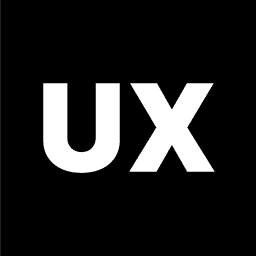UI Design
Introduction to UI Design
UI Design Process
Ideas and Concepts in UI Design
Wireframing
Visual Design
Interaction Design
Handoff to Development
Launch and Post-Launch
Text Styles in Figma
Color Styles in Figma
Components in Figma
Variants in Figma
Properties in Figma
Auto Layout in Figma
Basic Structure of Screens
Naming Conventions in Web Design
Naming Conventions in Mobile Design
Constraints in Figma
Fonts in Figma
Colors and Gradients in Figma
Working with Images in Figma
Effects in Figma
Creating a UI Kit
Creating a Style Guide
Using Grids and Rows
Color Theory in Design
Typography in Design
Composition in UI Design
References in Design
Creating a Style Guide in Figma: Guidelines and Best Practices
A style guide is a comprehensive document that defines the visual and design standards for a project or brand. It includes rules for typography, color palettes, spacing, imagery, and other design elements, ensuring consistency and coherence across all aspects of the design. In Figma, a style guide can be created and maintained as part of your design system, making it easily accessible and updatable by your team. Here’s a step-by-step guide on how to create a style guide in Figma, along with best practices and rules to follow.
1. Define the Scope of Your Style Guide
Before you start creating your style guide, it's important to define its scope. Consider the following:
Purpose: Determine whether the style guide is for a specific project, a product, or an entire brand.
Audience: Identify who will use the style guide (e.g., designers, developers, marketing teams) to ensure it meets their needs.
Elements to Include: List all the design elements that need guidelines, such as typography, colors, icons, spacing, imagery, components, and accessibility standards.
2. Create the Basic Structure in Figma
Start by setting up the structure of your style guide in Figma. Organizing your style guide logically will make it easier for users to navigate and find the information they need.
Set Up Pages and Frames:
Use separate pages or frames for each section of the style guide, such as Typography, Colors, Buttons, Forms, Icons, and Layout.
Label each page or frame clearly so users can quickly locate the section they need.
Use Auto Layout:
Apply Auto Layout to organize elements within each section consistently. This helps maintain a clean and structured layout as you add or update content.
3. Typography Guidelines
Typography is a fundamental part of any design system. Your style guide should include detailed typography rules to ensure consistency in text usage.
Text Styles:
Define text styles for headings, subheadings, body text, captions, and labels. Include variations for different font weights, sizes, and line heights.
Create and name text styles in Figma (e.g.,
Heading/H1,Body/Regular,Caption/Small).
Font Usage:
Specify the fonts to be used, including primary and secondary fonts, and when each should be applied.
Provide examples of text usage, such as how to structure headings and body text within a layout.
Accessibility:
Include guidelines for minimum font sizes and line heights to ensure readability.
Provide recommendations for maintaining sufficient color contrast between text and background.
4. Color Guidelines
Colors play a key role in branding and user interface design. Your style guide should outline how to use color effectively across different contexts.
Color Palette:
Define the primary, secondary, accent, and neutral colors. Include HEX, RGB, and CMYK values for each color.
Create and save color styles in Figma to ensure easy application across your designs.
Color Usage:
Provide guidelines on where and how each color should be used (e.g., primary colors for buttons, secondary colors for backgrounds).
Include examples of correct and incorrect color combinations to guide designers.
Accessibility:
Include a section on color contrast ratios, ensuring that text is legible against different background colors.
Recommend tools or plugins for checking color contrast in Figma.
5. Iconography Guidelines
Icons are essential for creating a clear and intuitive user interface. Your style guide should include rules for icon usage, size, and style.
Icon Set:
Include a library of approved icons for use across the project. Ensure all icons are vector-based for scalability.
Organize icons by categories, such as navigation, actions, and status indicators.
Icon Size and Spacing:
Define the standard sizes for icons (e.g., 16px, 24px, 32px) and the padding or margin that should be used around them.
Provide guidelines for aligning icons with text or other UI elements.
Style Consistency:
Ensure all icons follow the same visual style, such as stroke width, corner radius, and level of detail.
Include rules for when to use filled versus outlined icons.
6. Spacing and Layout Guidelines
Consistent spacing and layout are crucial for creating a harmonious design. Your style guide should include detailed rules for spacing, grids, and alignment.
Grid System:
Define a grid system (e.g., 8-point or 4-point grid) that dictates the spacing and layout of all design elements.
Provide examples of how to apply the grid system to different types of layouts, such as mobile, tablet, and desktop.
Spacing Rules:
Specify the standard spacing between elements, such as padding, margins, and gutters. For example, you might use 8px, 16px, or 24px increments.
Create spacing styles in Figma that can be applied consistently across components.
Layout Components:
Define layout components such as containers, cards, and sections, including guidelines for their width, height, and alignment.
Include responsive design rules to ensure layouts adapt appropriately to different screen sizes.
7. Component Guidelines
Components are the building blocks of your UI. Your style guide should detail how to use, customize, and combine components effectively.
Component Library:
Include a library of pre-built components, such as buttons, forms, modals, and navigation elements.
Organize components by categories and include component variants for different states (e.g., default, hover, active).
Usage and Variants:
Provide clear instructions on when and how to use each component, including any customization options like color or size.
Include examples of components in use within different layouts or contexts.
Accessibility:
Ensure components are designed with accessibility in mind, including focus states, keyboard navigation, and screen reader support.
Provide guidelines on how to make components accessible, such as using ARIA labels or ensuring sufficient touch target sizes.
8. Imagery and Illustrations
Images and illustrations enhance the visual appeal and communication of your design. Your style guide should include rules for their usage.
Image Style:
Define the style of imagery to be used, such as photography, illustrations, or icons. Specify guidelines for color treatment, lighting, and composition.
Provide examples of approved image styles and treatments.
Usage Guidelines:
Include rules on where and how to use imagery within your designs, such as hero images, product photos, or background images.
Provide guidelines for cropping, scaling, and aligning images within different layouts.
Illustration Guidelines:
If your brand uses illustrations, define the style, color palette, and level of detail for illustrations.
Include examples of approved illustrations and guidelines for their placement and usage.
9. Accessibility Guidelines
Ensuring that your designs are accessible to all users is crucial. Your style guide should include comprehensive accessibility guidelines.
Contrast Ratios:
Provide minimum contrast ratio guidelines for text and background colors to ensure readability.
Include tools or plugins that can be used within Figma to check color contrast.
Text Accessibility:
Define minimum font sizes, line heights, and spacing to ensure that text is legible across different devices and screen sizes.
Include recommendations for using semantic HTML tags (e.g.,
<h1>,<p>) when implementing designs.
Keyboard and Screen Reader Accessibility:
Provide guidelines for ensuring that interactive elements, such as buttons and links, are accessible via keyboard navigation.
Include instructions on how to label elements for screen readers and provide alternative text for images and icons.
10. Documentation and Maintenance
Your style guide is a living document that should evolve with your design needs. Regular updates and proper documentation are essential.
Documenting Changes:
Keep a changelog or version history to track updates and changes to the style guide. This helps maintain consistency across projects.
Communicate updates to the team so everyone is aware of new guidelines or revisions.
Collaboration and Feedback:
Encourage team members to provide feedback on the style guide. Use Figma’s collaboration tools, such as comments, to gather input and make improvements.
Schedule regular reviews of the style guide to ensure it remains relevant and up-to-date.
Training and Onboarding:
Provide training materials or sessions for new team members to help them understand and use the style guide effectively.
Create templates or starter kits based on the style guide to speed up the design process and ensure consistency.