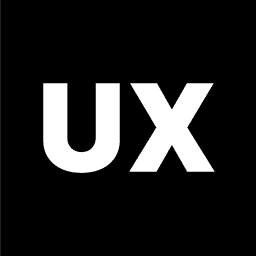UI Design
Introduction to UI Design
UI Design Process
Ideas and Concepts in UI Design
Wireframing
Visual Design
Interaction Design
Handoff to Development
Launch and Post-Launch
Text Styles in Figma
Color Styles in Figma
Components in Figma
Variants in Figma
Properties in Figma
Auto Layout in Figma
Basic Structure of Screens
Naming Conventions in Web Design
Naming Conventions in Mobile Design
Constraints in Figma
Fonts in Figma
Colors and Gradients in Figma
Working with Images in Figma
Effects in Figma
Creating a UI Kit
Creating a Style Guide
Using Grids and Rows
Color Theory in Design
Typography in Design
Composition in UI Design
References in Design
Interaction Design in the UI Design Process
Interaction design is a crucial aspect of UI design that focuses on creating engaging and intuitive interactions between users and digital products. It involves defining how users interact with the interface, ensuring that these interactions are seamless, efficient, and satisfying. Interaction design goes beyond static layouts and visual elements, emphasizing the dynamic aspects of user experience, such as animations, transitions, and microinteractions. Here’s a detailed look at the interaction design process:
1. Understanding Interaction Design
Purpose: Interaction design aims to create meaningful relationships between users and the products they use. It’s about making interfaces that are not only functional but also enjoyable and easy to use.
Focus on Behavior: Interaction design deals with the behavior of a system and how it responds to user actions. This includes everything from clicking a button to scrolling through a webpage or navigating a complex application.
User-Centered: The design process revolves around understanding user needs, goals, and behaviors, and designing interactions that align with these factors.
2. Core Principles of Interaction Design
Feedback: Provide clear, immediate feedback for user actions. For example, when a user clicks a button, the button might change color or animate to indicate the action has been recognized.
Consistency: Maintain consistency in how interactions are designed across the product. This includes consistent use of icons, gestures, and response times to create a cohesive experience.
Affordance: Design elements should clearly indicate how they can be used. For example, a button should look clickable, and a slider should look draggable.
Simplicity: Keep interactions simple and straightforward to reduce cognitive load. Users should be able to perform actions with minimal effort and without unnecessary steps.
Error Prevention and Recovery: Design interactions that prevent errors, and if errors do occur, provide clear instructions for recovery. For example, highlight mandatory fields in a form or offer undo options after an action.
3. Key Components of Interaction Design
User Flows: Map out the paths that users take to complete specific tasks. User flows help in designing interactions that guide users efficiently through the product, from start to finish.
Microinteractions: Design small, often subtle, interactive elements that enhance the user experience. Examples include button animations, loading indicators, and notification pop-ups.
Gestures and Controls: Define how users will interact with the product, whether through touch gestures (e.g., swipe, pinch, tap) on mobile devices or traditional controls like clicks and scrolls on desktops.
Transitions and Animations: Incorporate animations and transitions to make interactions feel smooth and natural. These can include transitions between screens, animated feedback for actions, or dynamic content changes.
4. Designing Interactions
Wireframing Interactions: Start by creating wireframes that outline the basic layout and user flow. Identify key interaction points where users will engage with the interface.
Prototyping Interactions: Build interactive prototypes that simulate how users will interact with the product. This allows you to test and refine the interactions before moving to development.
Storyboarding: Use storyboards to visualize how interactions unfold over time. This can help in planning more complex interactions that involve multiple steps or user inputs.
Interactive Elements: Design buttons, menus, sliders, and other controls with the user’s behavior in mind. Ensure that these elements are easily accessible and provide the necessary feedback.
5. Microinteractions
Trigger: Identify what initiates a microinteraction, such as a user action (clicking, hovering, tapping) or a system event (completing a download).
Rules: Define the rules that determine how the microinteraction behaves once triggered. For example, how long a loading spinner appears or how a button changes when clicked.
Feedback: Design the feedback that the user receives during the microinteraction. This could be visual (animations, color changes), auditory (sounds), or haptic (vibrations).
Loops and Modes: Determine if the microinteraction repeats (loops) or if it has different modes (e.g., toggling between on/off states).
6. Interaction Design Tools
Figma: A versatile tool for designing and prototyping interactions, Figma allows real-time collaboration and supports creating detailed interactive prototypes.
Sketch: Paired with plugins like InVision or Principle, Sketch enables the design of interactive elements and animations for a more dynamic user experience.
Adobe XD: Adobe XD is well-suited for designing and prototyping interactions, offering features like auto-animate, voice commands, and interactive prototypes.
InVision Studio: InVision Studio focuses on creating sophisticated animations and transitions, making it ideal for designing high-fidelity interactions.
7. Testing Interactions
Usability Testing: Test the interactions with real users to identify any issues or areas for improvement. Observe how users interact with the product, noting any points of confusion or frustration.
A/B Testing: Conduct A/B tests to compare different interaction designs and determine which version provides a better user experience. This is particularly useful for optimizing specific interactions, like form submissions or checkout processes.
Iterative Refinement: Use feedback from testing to iterate on the interaction design. Refine elements that didn’t perform well and enhance those that users responded positively to.
8. Accessibility in Interaction Design
Keyboard Navigation: Ensure that all interactive elements can be accessed and operated using a keyboard. This is crucial for users with mobility impairments who rely on keyboard navigation.
Screen Reader Compatibility: Design interactions that work well with screen readers, providing descriptive labels and ensuring that dynamic content updates are announced to users.
Touch Targets: For touch devices, design with adequate touch target sizes to accommodate users with limited dexterity. Buttons and interactive elements should be large enough to tap easily.
9. Collaboration with Development
Design-Development Handoff: Clearly document the interaction design for handoff to developers. This includes providing detailed specifications, examples of animations, and prototypes that illustrate the desired interactions.
Ongoing Communication: Work closely with developers during implementation to ensure that the interactions are built as intended. Address any technical challenges that arise and make adjustments if necessary.
Design Systems: Integrate interaction patterns into the design system, ensuring that these patterns are consistently applied across the product.
10. Interaction Design in Agile Environments
Iterative Design: In agile environments, interaction design is often an iterative process. As new features are developed, interactions are designed, tested, and refined in short cycles.
Sprint Reviews: Present interaction designs during sprint reviews to gather feedback from stakeholders and ensure alignment with user needs and project goals.