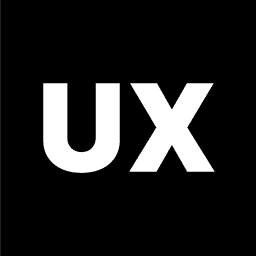UI Design
Introduction to UI Design
UI Design Process
Ideas and Concepts in UI Design
Wireframing
Visual Design
Interaction Design
Handoff to Development
Launch and Post-Launch
Text Styles in Figma
Color Styles in Figma
Components in Figma
Variants in Figma
Properties in Figma
Auto Layout in Figma
Basic Structure of Screens
Naming Conventions in Web Design
Naming Conventions in Mobile Design
Constraints in Figma
Fonts in Figma
Colors and Gradients in Figma
Working with Images in Figma
Effects in Figma
Creating a UI Kit
Creating a Style Guide
Using Grids and Rows
Color Theory in Design
Typography in Design
Composition in UI Design
References in Design
Best Practices for Using Grids and Rows in Design
Grids and rows are fundamental tools in UI/UX design, providing structure and consistency across your layouts. They help align elements, create a visual hierarchy, and ensure that your designs are responsive and adaptable across different screen sizes. Here are the best practices for using grids and rows effectively in your designs.
1. Understanding Grids
A grid system is a structure made up of intersecting vertical and horizontal lines used to align and organize content. The most common grid systems include column grids, modular grids, and baseline grids.
Column Grids: The most widely used grid system in web and mobile design. It typically consists of 12 columns for desktop layouts, allowing flexibility in arranging content.
Modular Grids: Combine vertical and horizontal divisions into a grid of cells, used for more complex layouts.
Baseline Grids: Align text and other elements to a consistent vertical rhythm, often used in typography-heavy designs.
2. Choosing the Right Grid System
Selecting the appropriate grid system depends on your project’s needs and the type of content you’re designing.
12-Column Grid: Commonly used for responsive web design. It offers flexibility, as columns can be combined into larger columns (e.g., 2, 3, 4, 6, or 12) to create different layouts.
8-Column Grid: Often used in mobile design, where fewer columns make it easier to manage content on smaller screens.
4-Column Grid: A simple and effective grid for tablet layouts, balancing content density and readability.
3. Grid Layout Setup in Figma
In Figma, setting up grids is straightforward. Here’s how to do it:
Creating a Grid:
Select a frame (artboard) in Figma.
In the right-hand properties panel, scroll down to the “Layout Grid” section.
Click the “+” icon to add a grid. You can choose between Grid, Columns, or Rows.
Customizing the Grid:
Columns: Set the number of columns, gutter width (space between columns), and margin (space between the grid and the frame edges). Common settings for a 12-column grid might be:
Columns: 12
Gutter width: 20px
Margin: 24px or 32px (depending on the overall design style)
Rows: Use rows to create horizontal divisions in your layout. Set the row height and gutter width between rows. Rows are particularly useful in modular grids or when aligning elements vertically.
Grid: For a more modular approach, use a square grid with equal row and column spacing. This is useful for icon design or complex interfaces.
4. Aligning Content with the Grid
Consistency in alignment is key to creating visually appealing and functional designs.
Snap to Grid:
Use Figma’s "Snap to Grid" feature to align elements precisely with the grid. This ensures that all elements, including text, images, and buttons, are consistently spaced and aligned.
Grid Alignment:
Align key content elements (e.g., navigation bars, images, text blocks) to the grid’s columns and rows. This helps create a clean, organized layout.
Consider edge alignment, where content aligns with the grid’s outer edges, and inner alignment, where elements are spaced within the grid’s columns.
5. Creating a Visual Hierarchy
Grids help establish a visual hierarchy by guiding the placement and alignment of elements.
Consistent Spacing:
Use consistent spacing between elements to create a balanced layout. The grid’s gutter width should inform the spacing between different components, such as images, text blocks, and buttons.
Prioritize Important Elements:
Larger grid spans can be used to highlight important content, such as hero sections or call-to-action buttons, while smaller spans can organize secondary information.
Responsive Hierarchy:
When designing responsive layouts, ensure that the visual hierarchy adjusts appropriately at different breakpoints. Important elements should remain prominent on all screen sizes.
6. Responsive Design with Grids
Grids are essential for creating responsive designs that adapt to different screen sizes.
Flexible Grids:
Use a flexible grid system that can scale down or collapse as the screen size changes. For example, a 12-column grid on a desktop can become a 4-column grid on a tablet and a 2-column grid on a mobile device.
Content Reflow:
Ensure that content reflows naturally as the grid changes. Text blocks, images, and components should stack or rearrange in a way that maintains readability and usability on smaller screens.
Breakpoint Adjustments:
Define breakpoints in your design where the grid layout changes (e.g., desktop, tablet, mobile). Adjust the grid settings, such as column count and gutter width, at each breakpoint to ensure a smooth transition between layouts.
7. Using Rows for Vertical Rhythm
Rows can help maintain a consistent vertical rhythm, especially in text-heavy designs.
Baseline Alignment:
Align text and other elements to a baseline grid, ensuring that they have consistent line spacing. This creates a uniform and professional appearance, particularly in long-form content.
Row Heights:
Set row heights to match the line height of your body text, creating a consistent vertical rhythm across your design. For example, if your body text has a line height of 24px, set the row height to 24px.
Modular Rows:
Combine rows with varying heights to create a modular grid. This allows for more complex layouts where some sections require more vertical space than others (e.g., headlines vs. body text).
8. White Space Management
Effective use of white space (or negative space) is crucial in grid-based designs.
Breathing Room:
Ensure there is enough white space between elements to avoid a cluttered appearance. The grid should guide, but not constrain, the placement of content.
Balanced Layouts:
Use the grid to create balanced layouts with equal amounts of white space on both sides of the content. This creates a sense of symmetry and order.
Edge Cases:
Pay attention to edge cases where white space might be reduced, such as in mobile views. Ensure that the grid allows for adequate padding and margins even on smaller screens.
9. Best Practices for Grid Usage
Consistency:
Maintain consistency in grid usage across your project. This ensures that your designs have a cohesive look and feel.
Use Grids as a Guide:
Grids are guidelines, not strict rules. Feel free to break the grid for creative or practical reasons, such as highlighting a key visual or creating a unique layout.
Regular Testing:
Test your grid-based designs on different devices and screen sizes to ensure that they work well in various contexts. Adjust the grid settings as necessary to maintain a good user experience.
10. Tools and Resources
Figma Grid Settings:
Figma provides easy-to-use grid tools that allow you to set up and customize grids for any frame. Explore Figma’s grid and layout features to maximize your design efficiency.
Grid System Frameworks:
Consider using established grid frameworks like Bootstrap’s 12-column grid system for web projects, or Material Design’s grid system for Android apps, as a foundation for your designs.
Using grids and rows effectively in your design process is crucial for creating clean, organized, and visually appealing layouts. By following these best practices, you can ensure that your designs are both aesthetically pleasing and functional, providing a consistent and responsive experience across all devices. Whether you’re designing for web, mobile, or other platforms, grids and rows help maintain structure and clarity in your work.