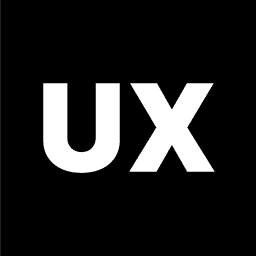Tools
Introduction to Figma
Introduction to FigJam
Introduction to Miro
Introduction to Illustrator
Introduction to Adobe XD
Introduction to Sketch
Introduction to InVision
Calendly
Typeform
Google Forms
Google Drive to Create a Website
Coolors
Freepik
Unsplash Free Images
Figma Community Free Resources
UsabilityHub
Lookback
UserTesting
Exporting Files in Figma
What is FigJam?
FigJam is an online whiteboard tool developed by Figma, designed to facilitate brainstorming, collaboration, and ideation. While Figma is primarily focused on UX/UI design, FigJam expands its utility by offering a space for teams to sketch ideas, map out user journeys, plan projects, and engage in creative collaboration. With its intuitive, user-friendly interface, FigJam allows designers and non-designers alike to participate in the creative process, making it an essential tool for modern teams.
Key Features of FigJam
FigJam is packed with features that make collaboration seamless and fun. Here’s a look at some of the most notable features:
1. Collaborative Whiteboard
At its core, FigJam is a digital whiteboard where multiple users can collaborate in real-time. This feature is perfect for brainstorming sessions, workshops, or any scenario where a visual, interactive space is needed. Users can add sticky notes, shapes, text, and drawings, making it easy to visualize ideas and workflows.
2. Easy-to-Use Tools
FigJam is designed to be simple and approachable, even for those who are not familiar with design tools. It includes a variety of tools like pens, highlighters, sticky notes, and shapes, allowing users to create diagrams, flowcharts, mind maps, and more without a steep learning curve.
3. Templates and Pre-Built Components
FigJam offers a wide range of templates to jumpstart your sessions. Whether you’re conducting a user journey mapping workshop, a team retrospective, or a sprint planning session, there’s likely a template that fits your needs. These templates can save time and provide structure to collaborative activities.
4. Stickers and Emojis
To make collaboration more engaging, FigJam includes a library of stickers and emojis that users can drag onto the board. These add a fun, informal element to sessions, helping teams express ideas and feedback in a more dynamic way.
5. Voting and Polling
FigJam includes features for interactive voting and polling, which are particularly useful for prioritizing ideas or making group decisions. Team members can vote on ideas or concepts directly within the whiteboard, making it easy to see which options have the most support.
6. Integrations with Figma
FigJam integrates seamlessly with Figma, allowing users to easily transfer ideas and designs between the two platforms. This integration means that sketches, diagrams, and flows created in FigJam can be refined and developed further in Figma, maintaining continuity in the design process.
7. Audio Conversations
To enhance real-time collaboration, FigJam includes an audio chat feature. This allows team members to talk directly within the tool, reducing the need for separate video or voice calls and keeping the focus on the board.
Use Cases for FigJam
FigJam is versatile and can be used in a variety of scenarios, including:
Brainstorming Sessions: Teams can gather to generate ideas, map out concepts, and explore different solutions in an open, visual space.
User Journey Mapping: Designers can outline user flows and customer journeys collaboratively, involving stakeholders from different departments to provide input.
Project Planning: FigJam is ideal for creating roadmaps, timelines, and task lists, making it easier for teams to visualize project milestones and deadlines.
Workshops and Training: FigJam can be used to conduct interactive workshops, training sessions, or retrospectives, where participation from all attendees is encouraged.
How to Get Started with FigJam
If you’re new to FigJam, here are the steps to get started:
1. Sign Up for Figma
Since FigJam is part of the Figma ecosystem, you’ll need a Figma account to access it. If you don’t have one, sign up for free on Figma’s website.
2. Create a New FigJam File
Once you’re logged into Figma, you can create a new FigJam file. This will open up a blank whiteboard where you can start adding content.
3. Explore the Interface
Familiarize yourself with the tools available in FigJam, such as the pen tool, sticky notes, shapes, and text. Experiment with adding and arranging elements on the board.
4. Invite Collaborators
Invite team members or stakeholders to join your FigJam session. You can do this by sharing a link or inviting them directly from the tool.
5. Use Templates and Tools
Leverage FigJam’s templates to structure your session, or start from scratch. Use stickers, emojis, and voting features to engage your team and keep the session dynamic.
Conclusion
FigJam is a powerful tool that enhances team collaboration by providing a flexible, intuitive space for brainstorming, planning, and visualizing ideas. Its seamless integration with Figma ensures that ideas can flow from initial conception to detailed design without losing momentum. Whether you’re running a creative brainstorming session, mapping out user journeys, or conducting a workshop, FigJam offers the tools and features to make your collaboration sessions more productive and enjoyable.