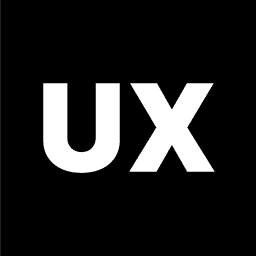Tools
Introduction to Figma
Introduction to FigJam
Introduction to Miro
Introduction to Illustrator
Introduction to Adobe XD
Introduction to Sketch
Introduction to InVision
Calendly
Typeform
Google Forms
Google Drive to Create a Website
Coolors
Freepik
Unsplash Free Images
Figma Community Free Resources
UsabilityHub
Lookback
UserTesting
Exporting Files in Figma
Introduction to Sketch: A Leading Tool for UI/UX Design
What is Sketch?
Sketch is a vector-based design tool that has become one of the most popular choices for UI/UX designers. Launched in 2010 by Bohemian Coding, Sketch revolutionized the design industry by offering a powerful yet user-friendly platform specifically tailored for creating user interfaces, websites, and mobile app designs. While other tools have entered the market, Sketch remains a go-to for many designers due to its simplicity, robust features, and strong community support.
Key Features of Sketch
Sketch is known for its combination of powerful design capabilities and a streamlined interface, making it a favorite among designers. Here are some of its key features:
1. Vector Editing
Sketch’s vector-based editing tools allow designers to create scalable and precise designs. This is essential for UI/UX design, where elements need to look sharp on various screen sizes and resolutions. The vector tools in Sketch are intuitive, making it easy to draw shapes, lines, and paths that can be resized without losing quality.
2. Artboards
Artboards in Sketch function as separate canvases within a single document, allowing you to design multiple screens or different versions of a UI within one file. This feature is particularly useful for designing responsive interfaces, where you need to create variations for different devices like desktops, tablets, and smartphones.
3. Symbols and Reusable Components
Symbols in Sketch allow you to create reusable UI components, such as buttons, icons, and navigation bars. When you update a master symbol, all instances of that symbol across your project are updated automatically, ensuring consistency and saving time.
4. Libraries
Sketch Libraries enable designers to create and share design systems across different projects and teams. By storing reusable components, styles, and symbols in a shared library, teams can maintain consistency in their designs and streamline collaboration.
5. Prototyping
Sketch includes basic prototyping tools that allow you to create clickable prototypes directly within the platform. You can link different artboards to simulate user flows, making it easier to test and demonstrate how a user would navigate through your app or website.
6. Plugins and Integrations
One of Sketch’s greatest strengths is its extensive library of plugins. The Sketch community has developed thousands of plugins that extend the tool’s functionality, from advanced design tools to workflow automation and collaboration features. Additionally, Sketch integrates with popular design and project management tools like InVision, Zeplin, and Abstract.
7. Collaboration and Handoff
Sketch supports collaboration through its cloud platform, Sketch Cloud, where you can share your designs with team members and clients for feedback. Sketch also integrates with handoff tools like Zeplin, which allows developers to access design specs, assets, and code snippets, ensuring a smooth transition from design to development.
8. Pixel-Perfect Design
Sketch includes pixel snapping and pixel preview tools, which help designers ensure that their designs are crisp and aligned at the pixel level. This is crucial for creating high-quality, professional interfaces, especially on high-resolution screens.
Why Use Sketch for UI/UX Design?
Sketch has become a staple in the UI/UX design industry for several reasons:
User-Friendly Interface: Sketch’s clean and intuitive interface makes it accessible for both beginners and experienced designers. It focuses on essential features without overwhelming users with unnecessary complexity.
Dedicated to UI/UX Design: Unlike general-purpose design tools, Sketch was built from the ground up with UI/UX design in mind. This focus means that its features are highly optimized for the specific needs of interface designers.
Strong Ecosystem: The extensive library of plugins and integrations allows designers to customize Sketch to their workflow, making it a highly flexible tool.
Consistency and Reusability: With features like Symbols, Libraries, and Shared Styles, Sketch ensures that your designs are consistent and that you can easily reuse elements across projects.
Industry Standard: Sketch has become an industry standard for UI/UX design, meaning there’s a vast amount of resources, tutorials, and community support available.
Best Practices for Using Sketch in UI/UX Design
To maximize the efficiency and effectiveness of Sketch in your design projects, consider these best practices:
1. Start with Wireframes
Begin by creating wireframes to outline the basic structure of your UI. Sketch’s vector tools make it easy to create clean, simple wireframes that can be later refined into detailed designs.
2. Leverage Symbols and Libraries
Use Symbols for any UI elements that will be reused across your design, such as buttons or icons. Store these in Libraries to maintain consistency across different projects and to easily update all instances when needed.
3. Organize with Artboards and Pages
Organize your design work using Artboards and Pages. Create separate artboards for different screens or states, and use pages to separate different sections of your project (e.g., wireframes, high-fidelity designs, prototypes).
4. Use Plugins to Enhance Workflow
Explore the Sketch plugin ecosystem to find tools that can enhance your workflow. For example, plugins like Craft by InVision can help with rapid prototyping and design handoff, while Stark helps ensure your designs are accessible.
5. Export Assets Efficiently
When exporting assets, use Sketch’s export options to generate assets at multiple resolutions and file formats. This is particularly important when designing for different devices with varying screen densities.
6. Test with Prototypes
Before finalizing your designs, use Sketch’s prototyping tools to create and test interactive prototypes. This allows you to identify potential usability issues and refine user flows.
Integrating Sketch with Other Tools
Sketch is often used in conjunction with other tools to complete the design process:
Zeplin: For design handoff, Zeplin bridges the gap between Sketch and development by providing specs, assets, and code snippets to developers.
InVision: Use InVision to create more advanced prototypes and gather feedback from stakeholders. InVision integrates smoothly with Sketch through the Craft plugin.
Abstract: Abstract adds version control to Sketch, allowing teams to manage changes, track progress, and collaborate on design files more effectively.
Conclusion
Sketch remains a cornerstone in the UI/UX design landscape, known for its simplicity, powerful features, and extensive plugin ecosystem. Whether you’re designing a mobile app, website, or digital product, Sketch provides the tools needed to create high-quality, pixel-perfect interfaces. By leveraging its robust features and best practices, you can streamline your design process, maintain consistency, and collaborate effectively with your team.