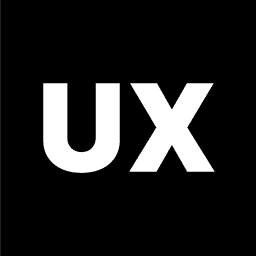Tools
Introduction to Figma
Introduction to FigJam
Introduction to Miro
Introduction to Illustrator
Introduction to Adobe XD
Introduction to Sketch
Introduction to InVision
Calendly
Typeform
Google Forms
Google Drive to Create a Website
Coolors
Freepik
Unsplash Free Images
Figma Community Free Resources
UsabilityHub
Lookback
UserTesting
Exporting Files in Figma
How to Create and Share a Website Using Google Drive
Creating a website doesn't have to be complicated. If you're looking for a simple and free way to create and share a basic website, Google Drive offers an easy solution. This guide will walk you through the steps to create and publish a website using Google Drive.
Why Use Google Drive to Create a Website?
Google Drive is a cloud-based storage solution that allows you to store files and share them with others. It also provides an option to host HTML files, making it a convenient tool for creating a basic website. Some benefits include:
Cost-effective: Google Drive offers free storage, which is sufficient for most small websites.
Ease of use: The platform is user-friendly, requiring no advanced technical skills.
Accessibility: Since it’s hosted on Google Drive, your website will be accessible from anywhere with an internet connection.
Step-by-Step Guide to Creating a Website on Google Drive
1. Prepare Your Website Files
Before you start, you'll need to have your website files ready. These include:
HTML files: The basic structure of your website.
CSS files: For styling your website.
JavaScript files: If your site requires interactive elements.
Images and other media: Any images, videos, or other assets your website uses.
2. Upload Your Website Files to Google Drive
To upload your files:
Go to Google Drive.
Click on the "+ New" button and select "Folder" to create a new folder for your website files.
Open the folder you created, then drag and drop your HTML, CSS, JavaScript, and media files into it. Alternatively, you can click on the "+ New" button and select "File upload" to upload each file individually.
3. Set File Permissions
For your website to be viewable by others, you need to adjust the sharing settings of your files:
Right-click the folder containing your website files and select "Share."
Click on "Anyone with the link" under "Get Link," then change the permissions from "Restricted" to "Anyone with the link."
Ensure that the permission is set to "Viewer" so that people can view the content but not edit it.
4. Get the Public URL of Your HTML File
To get the URL for your website:
Open the folder containing your website files.
Right-click on the main HTML file (usually named
index.html).Select "Get Link" and make sure the settings allow anyone with the link to view it.
Copy the link provided.
5. Share Your Website
The link you copied can now be shared with anyone. When someone clicks on the link, they will be able to view your website directly from their browser.
6. (Optional) Use a Custom Domain
If you prefer to have a custom domain (e.g., www.yourwebsite.com) instead of the Google Drive link, you can purchase a domain from a domain registrar and set up domain forwarding. This process varies depending on the registrar, but typically involves:
Logging into your domain registrar account.
Navigating to domain forwarding settings.
Entering the Google Drive URL of your website as the destination.
Saving your changes.
Tips for Using Google Drive for Website Hosting
Static Sites Only: Google Drive is best suited for static websites, meaning those that don't require server-side processing like PHP or databases.
File Organization: Keep your files well-organized in folders to make it easier to manage and update your website.
Security Considerations: Since the files are hosted on Google Drive, they inherit Google’s security features, but ensure you don’t share sensitive information publicly.
Conclusion
Using Google Drive to create and share a website is a straightforward and cost-effective option, especially for simple, static sites. It’s an excellent choice for beginners or anyone looking to quickly publish a website without dealing with complex hosting services. Follow the steps outlined above, and you’ll have your website up and running in no time!