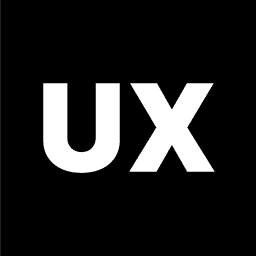Tools
Introduction to Figma
Introduction to FigJam
Introduction to Miro
Introduction to Illustrator
Introduction to Adobe XD
Introduction to Sketch
Introduction to InVision
Calendly
Typeform
Google Forms
Google Drive to Create a Website
Coolors
Freepik
Unsplash Free Images
Figma Community Free Resources
UsabilityHub
Lookback
UserTesting
Exporting Files in Figma
Introduction to Google Forms for UX Design
Google Forms is a versatile and user-friendly tool for creating surveys, quizzes, and forms. It’s part of the Google Workspace suite, making it easily accessible and integrated with other Google services like Google Sheets, Google Drive, and Gmail. While it’s known for its simplicity and ease of use, Google Forms is also a powerful tool for UX designers looking to gather user feedback, conduct research, and streamline data collection processes.
Key Features of Google Forms
Google Forms offers a range of features that make it a practical tool for UX designers. Here’s how its features can support UX design processes:
1. Ease of Use and Accessibility
Google Forms is designed to be simple and accessible, making it easy for anyone to create forms quickly without the need for technical skills.
UX Insights:
Intuitive Interface: Google Forms offers a straightforward, drag-and-drop interface that allows users to easily add questions, rearrange sections, and customize form elements. This simplicity ensures that even those without technical expertise can create effective forms.
Cross-Platform Compatibility: Google Forms is web-based, meaning it’s accessible from any device with an internet connection. This ensures that both form creators and respondents can use it on desktops, tablets, and mobile devices, providing a seamless user experience.
Integration with Google Workspace: Google Forms integrates seamlessly with other Google tools, such as Google Sheets for data analysis and Google Drive for storage. This integration simplifies workflow management and data processing, making it easier for UX teams to manage and analyze responses.
2. Customizable Question Types
Google Forms supports various question types, allowing you to tailor your form to the specific needs of your research or feedback collection.
UX Insights:
Multiple-Choice and Checkboxes: These question types are ideal for gathering clear, structured data. Multiple-choice questions help limit responses to predefined options, making it easier to analyze results, while checkboxes allow for multiple selections.
Short and Long Answers: These text-based questions are perfect for collecting open-ended feedback, enabling respondents to share detailed insights. This is particularly useful for qualitative research in UX design.
Linear Scale and Grids: For rating questions or satisfaction surveys, linear scales and multiple-choice grids offer a way to capture nuanced opinions across different dimensions, providing deeper insights into user preferences.
File Uploads: Google Forms allows respondents to upload files as part of their responses, which can be useful in UX testing or gathering supplementary materials like screenshots, documents, or design files.
3. Form Customization
While Google Forms offers a simple design, it includes several customization options to align forms with your brand or research needs.
UX Insights:
Themes and Colors: You can customize the color scheme and header image of your form to match your brand’s visual identity. This customization ensures a consistent brand experience for respondents.
Question Order and Branching Logic: Google Forms allows you to control the flow of the form by rearranging questions and using section breaks. Additionally, with the “Go to section based on answer” feature, you can implement branching logic, directing users to different sections based on their responses. This feature enhances the user experience by making the form more relevant to each respondent.
Real-Time Collaboration: Multiple team members can work on a Google Form simultaneously, thanks to Google’s real-time collaboration features. This is particularly useful for UX teams working together on surveys or feedback forms.
4. Data Collection and Analysis
Google Forms is highly effective for data collection, with built-in tools to analyze and visualize the data.
UX Insights:
Real-Time Responses: Responses are collected in real-time and can be automatically populated into a Google Sheet, where you can analyze the data immediately. This instant feedback is crucial for UX designers who need to make quick, data-driven decisions.
Summary of Responses: Google Forms provides a summary of responses, with charts and graphs that automatically visualize the data. This feature makes it easy to spot trends and patterns in user feedback without needing to export data to another tool.
Export to Google Sheets: For more detailed analysis, responses can be exported to Google Sheets, where you can apply formulas, create pivot tables, and use advanced data analysis tools. This flexibility allows UX designers to dig deeper into the data and extract actionable insights.
5. Surveys and Feedback Collection
Google Forms is widely used for creating surveys and collecting feedback, making it an essential tool for UX research.
UX Insights:
User Feedback Surveys: Create surveys to gather user feedback on product features, user experience, or overall satisfaction. The simplicity of Google Forms ensures that users can complete surveys quickly, leading to higher response rates.
Usability Testing Follow-Ups: After conducting usability tests, you can use Google Forms to collect detailed feedback from participants about their experience. This feedback helps identify pain points and areas for improvement in the design.
Post-Launch Surveys: Collect feedback from users after the launch of a new product or feature to assess its impact and user reception. This data is crucial for making iterative improvements to the UX.
6. Quizzes and Assessments
Google Forms includes features for creating quizzes, making it a useful tool for UX designers conducting assessments or knowledge checks.
UX Insights:
Automated Grading: For quizzes, Google Forms can automatically grade responses based on the correct answers you set. This feature is useful for conducting assessments or evaluating user understanding of a new feature or product.
Feedback on Responses: You can provide immediate feedback to respondents based on their quiz answers, helping users learn and understand the material better. This is particularly effective in onboarding processes or educational content.
Progress Tracking: Google Forms can display a progress bar, helping users track their progress through a form or quiz. This feature improves the user experience by giving respondents a sense of how much longer the process will take.
7. Integration with Other Tools
Google Forms integrates easily with various other tools, enhancing its functionality and allowing for a more comprehensive workflow.
UX Insights:
Zapier and Automation Tools: Google Forms can be integrated with automation tools like Zapier to connect with hundreds of other apps, enabling you to automate tasks such as sending survey responses to a CRM, creating tasks in project management tools, or triggering email notifications.
Integration with Google Analytics: You can integrate Google Forms with Google Analytics to track user interactions, such as how long respondents spend on each section of a form. This data can provide insights into where users might be encountering difficulties or losing interest.
Third-Party Add-Ons: The Google Workspace Marketplace offers various add-ons that extend Google Forms' functionality, such as timers for quizzes, form notifications, and custom form responses. These add-ons can enhance the user experience by adding features tailored to your specific needs.
How UX Designers Can Use Google Forms
Google Forms is a versatile tool that UX designers can use throughout the design process, from user research to usability testing and feedback collection.
1. User Research Surveys
Create surveys to gather insights into user needs, behaviors, and preferences. The data collected can inform design decisions and ensure that the final product aligns with user expectations.
2. Usability Testing Feedback
After usability tests, use Google Forms to collect detailed feedback from participants. This feedback can highlight areas of confusion or frustration, guiding the next iteration of design improvements.
3. Post-Launch Feedback
Deploy post-launch surveys to assess how users are interacting with new features or products. This feedback is crucial for making data-driven decisions in the iterative design process.
4. Internal Team Feedback
Google Forms can also be used within UX teams to gather feedback on design concepts, prototypes, or user flows. This internal feedback helps ensure that the team is aligned and that any potential issues are addressed early in the design process.
Conclusion
Google Forms is a powerful, user-friendly tool that offers extensive capabilities for UX designers. Its ease of use, flexibility, and integration with other Google Workspace tools make it an essential resource for gathering user feedback, conducting research, and analyzing data. Whether you're collecting user feedback, conducting surveys, or analyzing responses, Google Forms provides the tools you need to make informed, data-driven decisions in your UX design process.
For UX designers, Google Forms is not just a practical tool for data collection — it’s also an example of how simplicity and accessibility can contribute to a seamless user experience. By incorporating Google Forms into your UX workflow, you can streamline the research and feedback process, leading to better user insights and more effective design outcomes.