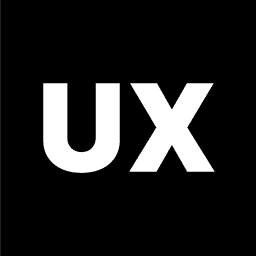Tools
Introduction to Figma
Introduction to FigJam
Introduction to Miro
Introduction to Illustrator
Introduction to Adobe XD
Introduction to Sketch
Introduction to InVision
Calendly
Typeform
Google Forms
Google Drive to Create a Website
Coolors
Freepik
Unsplash Free Images
Figma Community Free Resources
UsabilityHub
Lookback
UserTesting
Exporting Files in Figma
How to Use Coolors for Creating Stunning Color Palettes
Creating a visually appealing color palette is crucial for any design project, whether you're working on a website, an app, or a branding project. Coolors is a popular tool that helps designers generate and explore beautiful color palettes effortlessly. This guide will walk you through how to use Coolors effectively.
What is Coolors?
Coolors is an intuitive online tool that allows you to generate, customize, and explore color palettes. It’s widely used by designers for its ease of use and powerful features. You can quickly generate random color schemes or fine-tune specific colors to create the perfect palette for your project.
Key Features of Coolors
Palette Generator: Quickly generate random color palettes with a single click.
Color Adjustments: Fine-tune colors by adjusting hue, saturation, brightness, and temperature.
Export Options: Export your palettes in various formats, including PNG, PDF, and CSS.
Explore Palettes: Browse through thousands of user-generated color schemes for inspiration.
Color Picker: Choose specific colors and see their codes in different formats (HEX, RGB, etc.).
Accessibility Checker: Ensure your color combinations are accessible and readable for all users.
Step-by-Step Guide to Using Coolors
1. Generate a Random Color Palette
To get started with Coolors:
Go to Coolors.
Click on the "Start the Generator" button.
Press the spacebar to generate a random color palette. Each time you press the spacebar, a new set of colors will appear.
2. Lock Colors
If you find a color you like and want to keep it:
Click on the color to lock it.
Continue pressing the spacebar to generate new colors for the unlocked slots while keeping your locked color in place.
3. Adjust Colors
To fine-tune any color:
Click on the color you want to adjust.
Use the sliders to modify the hue, saturation, brightness, and temperature.
You can also enter specific values if you have a particular color code in mind.
4. Explore Pre-Made Palettes
If you're looking for inspiration:
Click on "Explore Palettes" in the menu.
Browse through popular or latest color schemes created by other users.
Click on a palette to view its details or to use it as a starting point for your design.
5. Export Your Palette
Once you have the perfect palette:
Click on "Export" at the top of the page.
Choose your preferred format (PNG, PDF, CSS, etc.).
Save the file to your device for easy reference during your design process.
6. Use the Color Picker
To select specific colors:
Click on "Pick a Color" in the generator.
You can choose a color by adjusting the sliders or entering the HEX, RGB, or CMYK values.
Add this color to your palette by clicking the "Add to Palette" button.
7. Accessibility Checker
To ensure your color palette is accessible:
Click on the “Accessibility” button in the palette generator.
The tool will analyze the contrast between the colors in your palette.
Adjust colors as needed to improve readability and ensure compliance with accessibility standards.
Tips for Using Coolors
Save Your Palettes: Create an account on Coolors to save your palettes online for easy access across different projects.
Collaboration: Share your palettes with team members or clients using the shareable link feature.
Branding: Use the Coolors brand guidelines feature to create consistent color schemes for your brand identity.
Conclusion
Coolors is an invaluable tool for any designer looking to create cohesive and visually appealing color palettes. Whether you're generating new color schemes, fine-tuning individual colors, or ensuring accessibility, Coolors provides all the tools you need in an easy-to-use interface. With these tips and steps, you can confidently use Coolors to enhance your design projects.