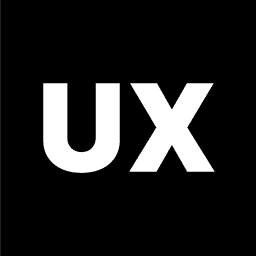UX Design
Introduction to UX Design
Discovery in the UX Design
Information Architecture in the UX Design
Prototyping
Usability Testing
Prototype Mode in Figma
Data Collection in UX Design
User Goals and Objectives
Audience Research in UX Design
Competitor Analysis in UX Research
Creating User Personas
User Flows
User Journey Map
Functional Map
Prototyping in the UX Design Process
Prototyping is a vital step in the UI design process, where ideas and wireframes are brought to life through interactive, testable models of your product. Prototypes allow designers, developers, stakeholders, and users to experience how the final product will function, making it easier to identify and resolve issues before full-scale development begins. This stage is crucial for validating design decisions, testing usability, and refining the user experience.
1. Purpose of Prototyping
Visualizing the User Experience: Prototypes provide a realistic representation of how the final product will look and behave, allowing stakeholders and users to interact with the design in a way that static wireframes or mockups cannot.
Testing Functionality: Prototypes allow designers to test how different elements of the UI work together. This includes navigation, interactions, and user flows, helping to identify usability issues and areas for improvement.
Facilitating Feedback: Prototypes serve as a tangible tool for gathering feedback from users, stakeholders, and team members. This feedback is invaluable for refining the design before moving on to development.
2. Types of Prototypes
Low-Fidelity Prototypes: These are basic, often clickable, representations of the product that focus on functionality rather than visual details. Low-fidelity prototypes are usually created from wireframes and are ideal for early-stage testing and feedback.
High-Fidelity Prototypes: These prototypes are more polished and closely resemble the final product. They include detailed visual elements, interactions, animations, and sometimes even preliminary content. High-fidelity prototypes are used in later stages to test the user experience more accurately.
Paper Prototypes: These are hand-drawn sketches or printouts that simulate the interface. Users can interact with the paper prototype by tapping or clicking on areas, with a designer changing the screens manually. It’s a quick and inexpensive way to validate ideas before digital prototyping.
Interactive Prototypes: These are digital prototypes created using design tools that allow users to click through the interface as they would in the final product. Interactive prototypes simulate real user interactions, such as clicking buttons, navigating pages, and inputting data.
3. Prototyping Tools
Figma: A cloud-based design tool that enables real-time collaboration. Figma is excellent for creating both low-fidelity and high-fidelity interactive prototypes, with features like clickable hotspots, transitions, and animation.
Sketch: Often used for high-fidelity prototypes, Sketch provides powerful tools for designing detailed interfaces and creating clickable prototypes through plugins like InVision or Marvel.
Adobe XD: Adobe XD is a versatile tool for designing and prototyping interfaces. It offers features like drag-and-drop interactions, voice triggers, and seamless integration with other Adobe Creative Cloud apps.
InVision: InVision is a prototyping tool that allows designers to create fully interactive prototypes with animations, transitions, and clickable areas. It also supports feedback and collaboration, making it ideal for team projects.
Axure RP: Axure is a robust tool for creating complex, high-fidelity prototypes that require advanced interactivity, such as dynamic panels, conditional logic, and data-driven interfaces.
4. Creating a Prototype
Starting from Wireframes: Begin by importing or recreating your wireframes in your chosen prototyping tool. This forms the foundation of your prototype, focusing on layout and structure.
Adding Interactivity: Define clickable areas, set up navigation links, and add interactive elements like buttons, forms, and menus. This allows users to interact with the prototype as they would with the final product.
Incorporating Transitions and Animations: Add transitions and animations to enhance the user experience. For example, you might include smooth page transitions, hover effects, or animated feedback when users interact with certain elements.
Building User Flows: Create complete user journeys by linking screens together. Ensure that all possible user actions and navigation paths are represented, enabling testers to explore the prototype thoroughly.
5. Testing Prototypes
Usability Testing: Conduct usability tests with real users to observe how they interact with the prototype. Look for pain points, confusion, or inefficiencies in the user flow, and gather feedback on their experience.
A/B Testing: If you have multiple design solutions, create different versions of your prototype and conduct A/B testing to determine which version performs better in terms of user satisfaction and task completion.
Feedback Loops: Share the prototype with stakeholders and team members for feedback. Use their insights to make informed adjustments to the design, improving both functionality and aesthetics.
Iterative Refinement: Based on the feedback and test results, refine the prototype iteratively. This process might involve tweaking interactions, adjusting layouts, or rethinking certain elements of the user interface.
6. Prototyping Best Practices
Focus on Key Interactions: Prioritize prototyping the most important interactions and user flows. This ensures that testing and feedback focus on the areas that will have the most significant impact on the user experience.
Keep It Realistic: Use real content or realistic placeholders whenever possible. This helps testers and stakeholders better understand the context and usability of the design.
Simplify Where Possible: Avoid overcomplicating the prototype with too many features or interactions. Focus on the core functionality to gather meaningful insights without overwhelming the user.
Document Changes: Keep track of changes and iterations made during the prototyping phase. This documentation is useful for understanding design decisions and communicating with the development team.
7. Handoff to Development
Preparing for Handoff: Once the prototype has been refined and validated, prepare it for handoff to the development team. This may include annotating design elements, providing style guides, and ensuring that all interactions and user flows are clearly documented.
Collaboration with Developers: Work closely with developers during the handoff process to ensure that they understand the prototype’s functionality and design intent. This collaboration helps translate the prototype into the final product accurately.
8. Prototyping in Agile Environments
Continuous Prototyping: In agile environments, prototyping is often an ongoing process. As new features are developed or user needs evolve, prototypes are updated and tested continuously.
Sprint Reviews: Use prototypes during sprint reviews to demonstrate progress to stakeholders and gather feedback. This iterative approach ensures that the product remains aligned with user needs and project goals throughout the development cycle.